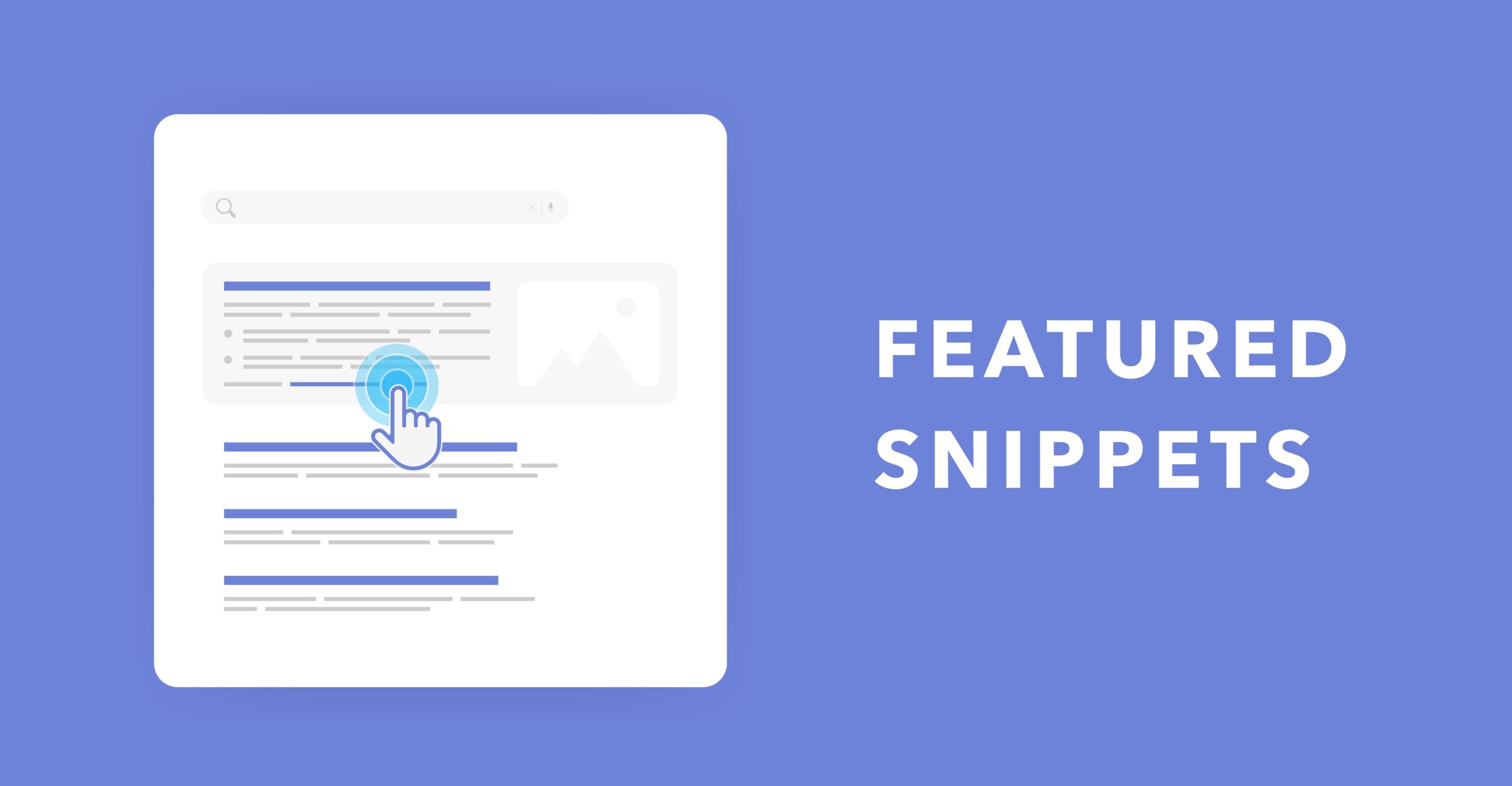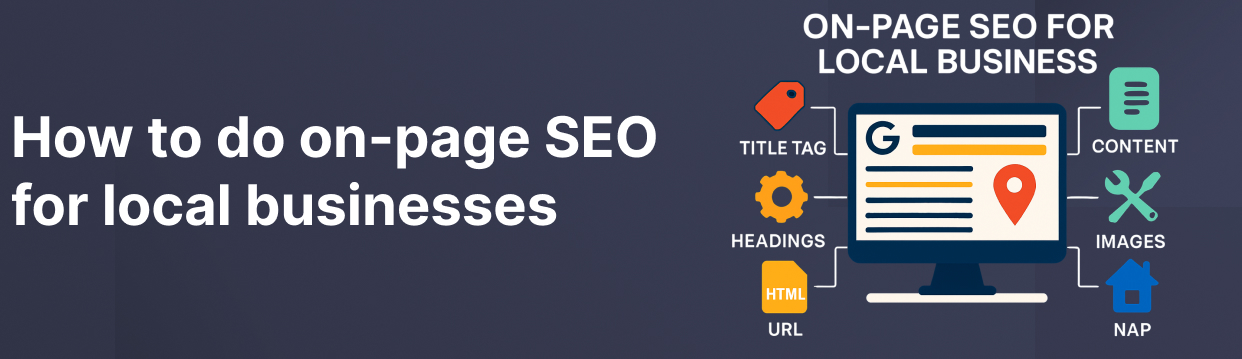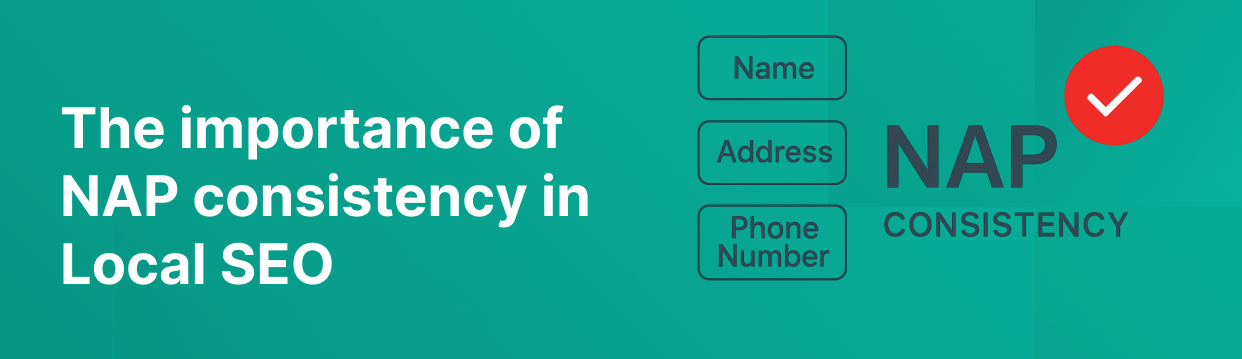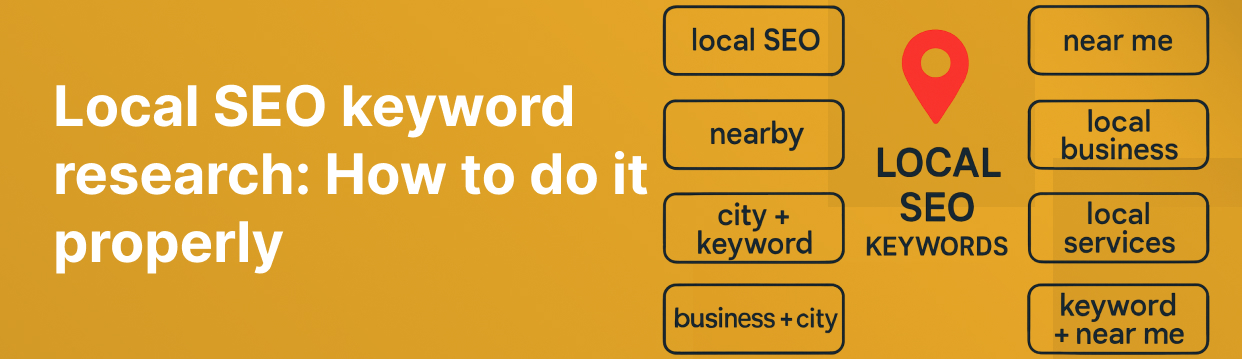On 23rd January 2020, Google announced that they were making a change to the way they treated websites with a featured snippet within their organic search results.
This isn’t going down too well within the SEO world.
Here’s the tweet:
Before, if you had a top featured snippet, you also occupied the first position within the standard organic results, essentially occupying more real estate and getting the best CTRs (click-through-rates) possible. But many people thought this was unfair, myself included.
Side note: Featured snippets can appear in other positions on the first page, not just position one. But the vast majority of them do indeed appear at the top.
What it means:
If your website, or that of a client, is selected for a featured snippet within Google’s search results then it will no longer also occupy a position on page one. It’ll move to page two.
SERPs (search engine results pages) still contain 10 standard organic listings alongside the featured snippet, but I think it now makes sense to say that these SERPs have 11 organic listings instead of 10. The featured snippet obviously now being one of them.
An example:
At Paramount Digital we have an SEO client called Useful Structures who ranked in position one for the search query “marketing suites”, and they also had a featured snippet.
Following the change, we still had the featured snippet. But no organic listing.
The standard organic listing is now top of page two.
Not only did we lose the natural listing, but we also lost the FAQs we had for that result which gave us even more real estate, and a higher CTR.
The problem:
A study of 2 MILLION featured snippets by Ahrefs concluded that featured snippets get a lower CTR than the first natural organic result within Google’s search results.
In fact, featured snippets have a CTR of just 8.6% compared with a CTR of 19.6% for the first organic result on SERPs where a featured snippet appears. Pretty astonishing, really, given that most SEOs considered these to be the ultimate achievement at one time.
And if you had FAQ snippets, or schema, they’re gone too.
I think we are now going to enter a trend where people start opting out of Google’s featured snippets, because who wants a lower CTR? I don’t, and neither do my clients.
How to Remove Google’s Featured Snippet
If your site has a featured snippet within Google’s search results and you’d like to remove it, as I am going to be doing for our clients, then here’s how you need to go about it.
It’s not as simple as you’d probably imagine, or hope.
Google recommend using nosnippet within the meta robots tag, but this doesn’t work because it removes all snippets, including your sites meta description as well as star ratings, if you have them. Not really a great solution, huh? Makes no sense at all.
There are only two ways that I know of right now to achieve this:
- One is to use max-snippet in your robots meta tag.
- The other is to use the data-nosnippet HTML attribute
Solution 1 – Robots Meta Tag (max-snippet)
Google will only select content for a featured snippet if there’s enough of it. This solution aims to reduce it, however there’s no defined word count by Google.
The max-snippet directive within the meta robots tag tells Google how many words you want them to use for your snippet. If it’s below the amount they require, you won’t get a featured snippet. It’s that simple, but will require multiple reindexing requests to get it right.
Here’s how it looks:
<meta name="robots" content="max-snippet:50">
In this instance, if Google requires more than 50 words for a featured snippet then this site would not be given a featured snippet. But if there’s still a featured snippet after reindexing then you’d lower the number to 45, then 40, and so on. Until it’s gone.
It’s not the perfect solution, but a solution nonetheless.
Solution 2 – Elemental (data-nosnippet)
You can also tell Google to ignore certain parts of your page by attaching data-nosnippet to any div, span or section elements. This will reduce your chance of a featured snippet.
For example, my client’s featured snippet is being pulled from an FAQ contained within a div called wpb_wrapper. The problem – these are automatically generated by WordPress so it’s not really an option to apply this to just one of the div elements as each FAQ has one.
In this case, wrapping a new span element around the text is probably best.
Here’s how it would look:
<span data-nosnippet>FAQ content</span>
Now since this content is what Google deems relevant for the featured snippet, I’d hazard a guess that the featured snippet would disappear once this was being ignored.
Always start by telling Google to ignore the content that is in the featured snippet.
EDIT: Since writing this post I have managed to remove the featured snippet for my client using the element option above. It was very easy.
UPDATE: Since writing this post, featured snippets no longer appear at the side of search results. Just at the top.
Let me know how you get on. Any input or questions, comment below!
-
Millie is a skilled content writer with over three years of experience writing compelling, SEO-optimised content for a range of B2B and B2C clients.
She has a passion for delivering impactful messages that resonate with audiences and help drive results.
Posted by: Millie McDonagh
July 4, 2023